File Preparation in Adobe Illustrator for Vinyl cutting
Illustrator file set up
- Open Illustrator and create a new document with RGB colour profile and millimeter units. Create an art board that is the same size as the object you will transfer the vinyl on to (e.g. an A4 book - A4 artboard).
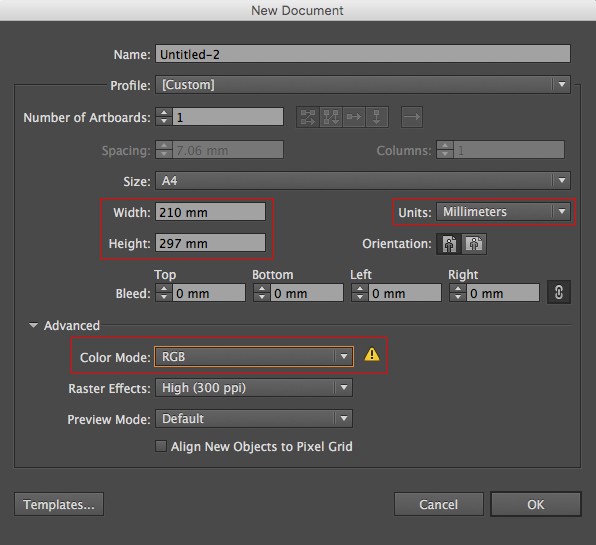
- Select all type in your document, right click and “create outlines” this will expand the type into an object. Type should be no smaller than 18pt (this is a general standard and may need to be adjusted/tested depending on font style)
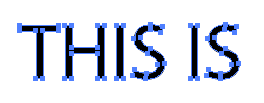
- Draw a registration box that is the same size as the object you will be applying the vinyl too (in the example this is an A4 document). This will aid in registration during vinyl transfer keeping all elements in the correct position.
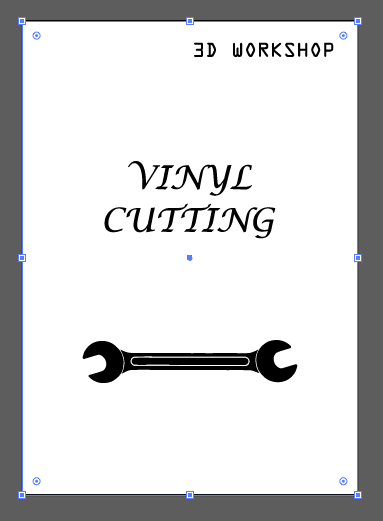
- All content must be set to black stroke and 0.1pt for vinyl cutting

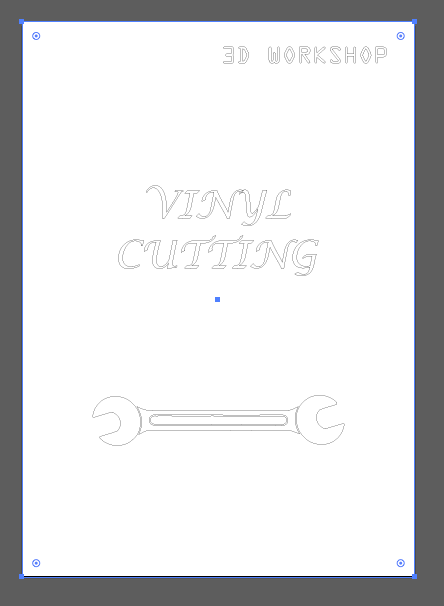
- To export go to File in the top menu > Export > Save as a AutoCAD Interchange File (dxf)
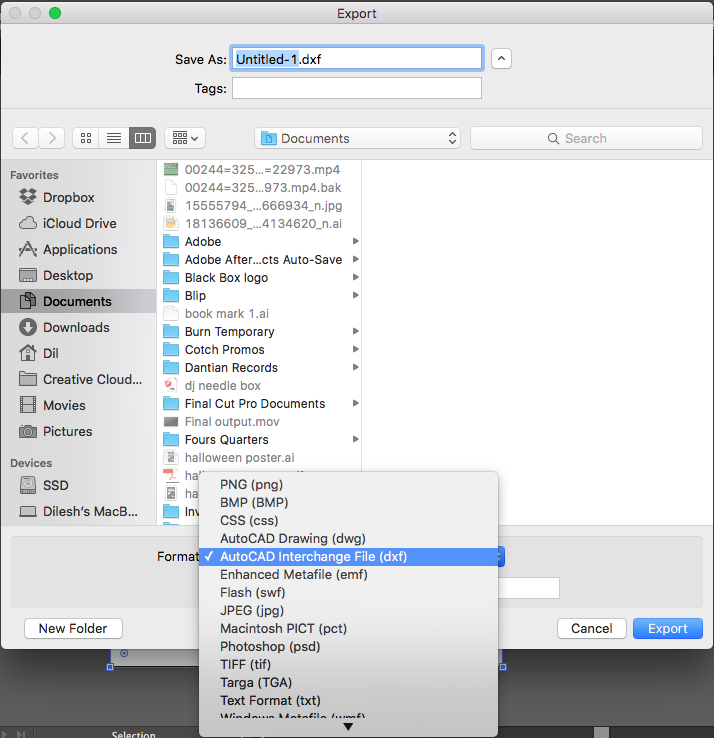
- Select AutoCAD Version R13/LT95 from the pop up export window
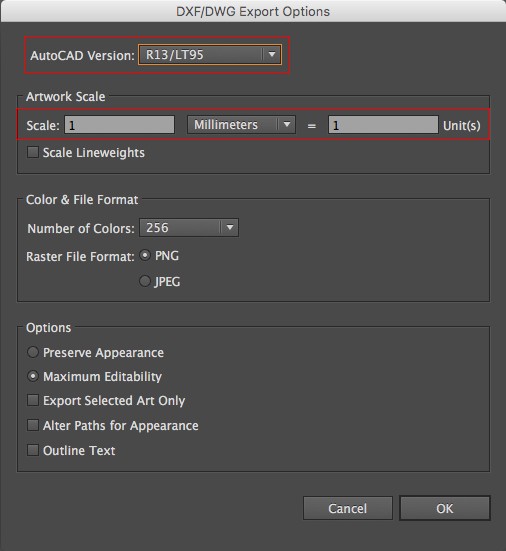
The DXF will by default save in the same location as the .ai file. This DXF file is now ready to be programmed in Silhouette Cameo
Next Page: Preparing to cut on Silhouette vinyl cutter software
Return to: Vinyl cutter Information