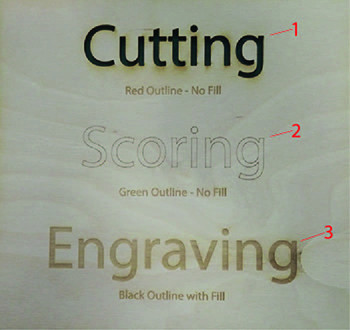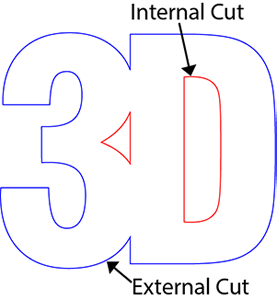Illustrator file preparation for Laser cutting
Units of measure and Colour profile
- Illustrator documents should be set up in millimeters (mm)
- Document colour mode (under File) should be RGB.

Artboard orientation and size
- The art board should be set to landscape and the same size as the material you are cutting. For workshop bought materials please refer to the eStore for size and prices.
- Use the artboard tool to create multiple artboards. Collate all Artboards into a single file. Refrain from creating multiple .ai files.
Note: max laserbed sizes are 720x420 mm and 1200x700 mm - material must not exceed these dimensions if using your own materials
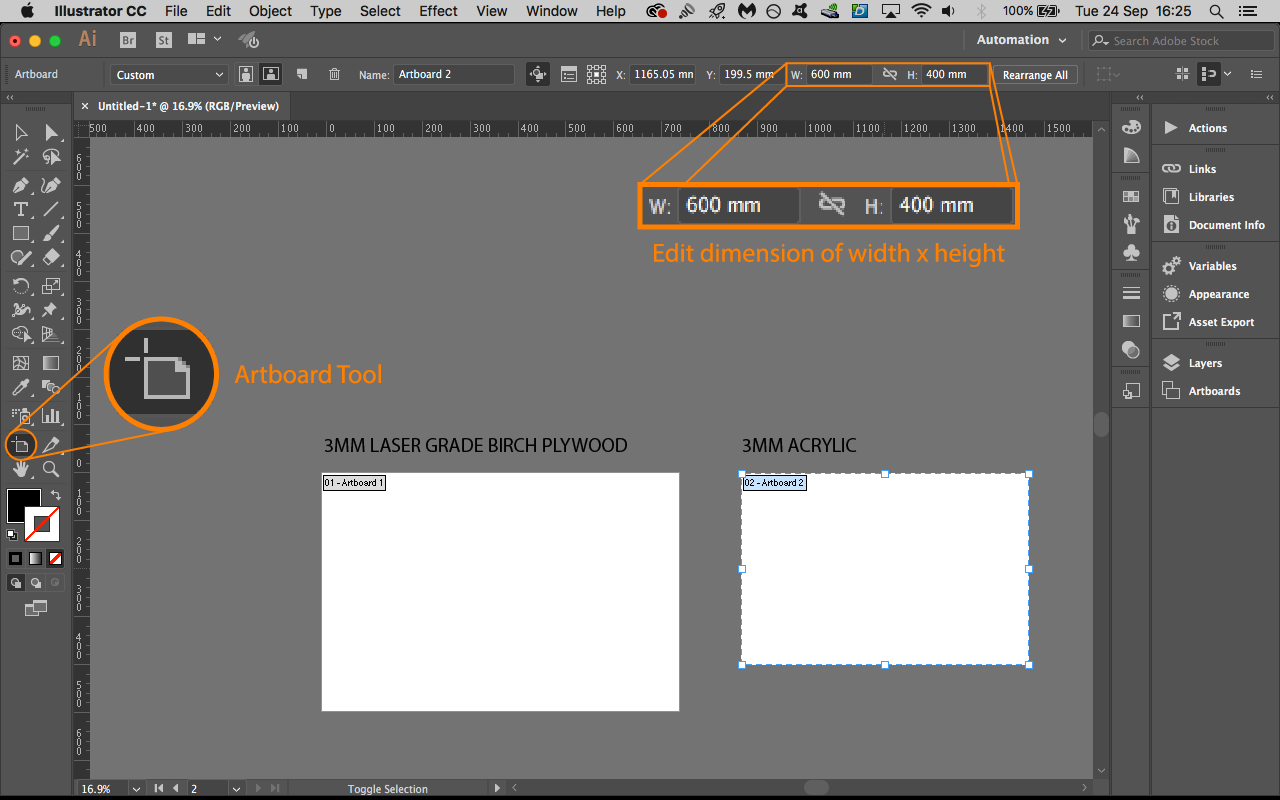
Engraving and Cutting Set Up
Below outlines the colour order and stroke settings for cutting, scoring and engraving
[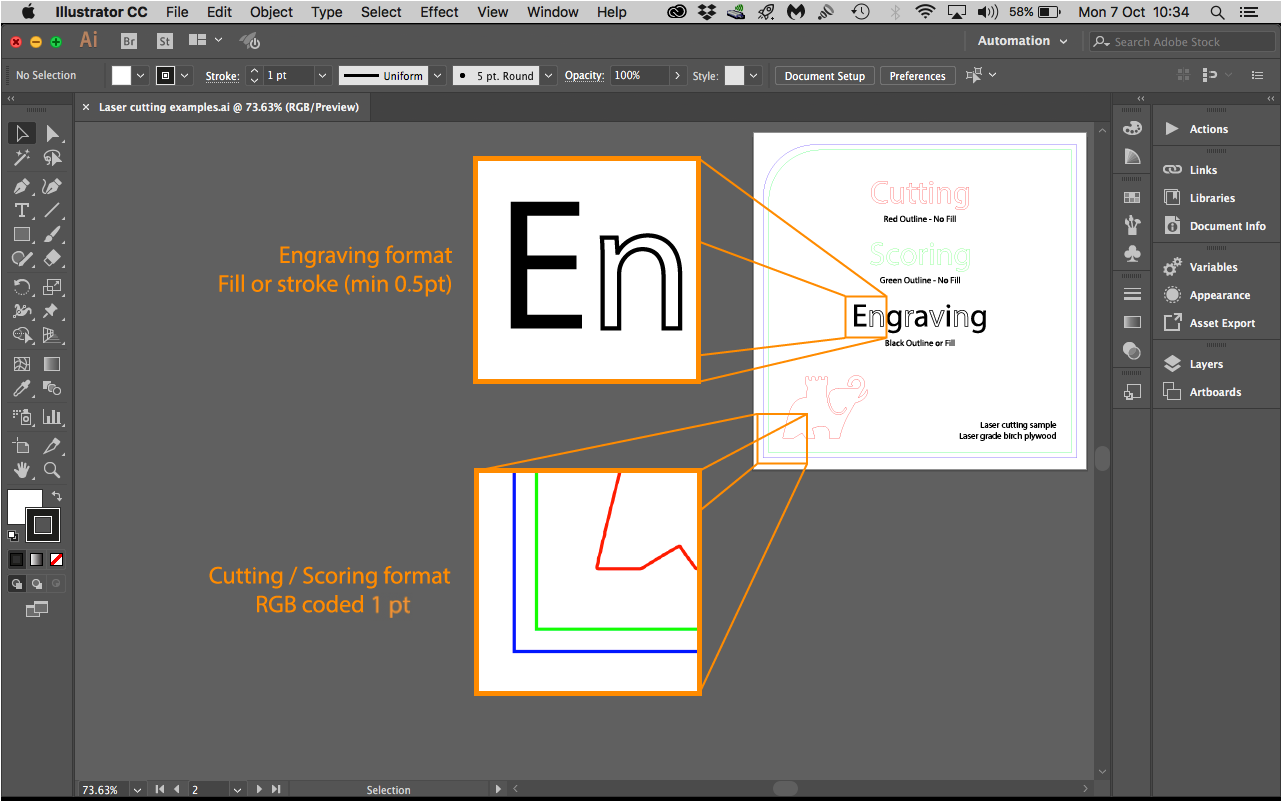
Order of operation:
| Colour | Action | Parameters | RGB code |
|---|---|---|---|
| Black | Engraving | Fill and/or Stroke (min 0.5pt) | R:0, G:0, B:0, |
| Green | Scoring | Stroke (1pt) | R:0, G:255, B:0, |
| Red | Internal Cut | Stroke (1pt) | R:255, G:0, B:0, |
| Blue | External Cut | Stroke (1pt) | R:0, G:0, B:255, |
Internal cuts are any cuts within another object. External cuts are the objects enclosing these internal cuts.
Using type
You must expand text to retain the format and appearance.
- Check if text is outlined or not. Outlined text will have a blue line surrounding the letter, including anchor points. Non outlined text will display a blue line underneath.
- To outline your text select your text and use shortcut " Command + Shift + O " to outline text or alternatively right click and select "create outlines"
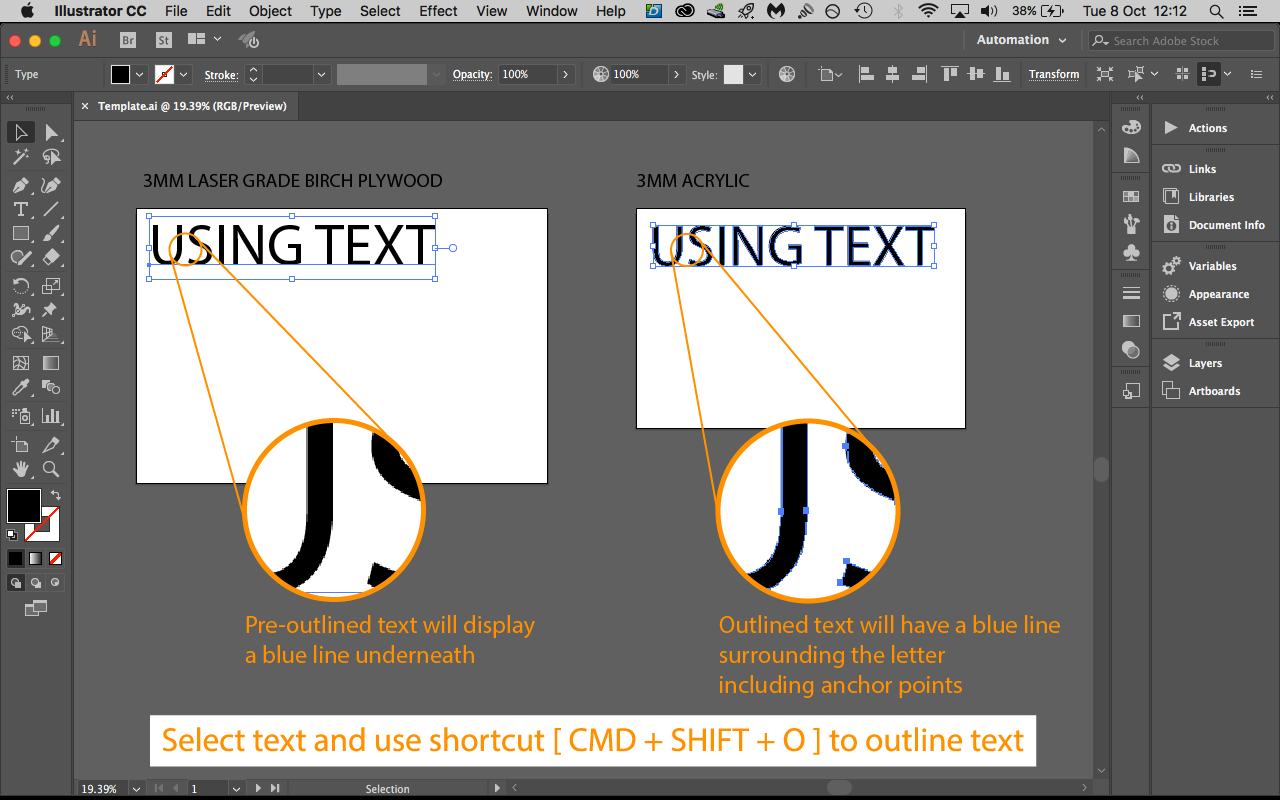
Using Images
Images must be greyscale in order to engrave. Anything black will engrave. The white of the image will be ignored. High contrast greyscale images will be a better quality engraving then halftone images.
All images must be embedded otherwise they will be lost when transferred over for printing. Use the embed button to do this.
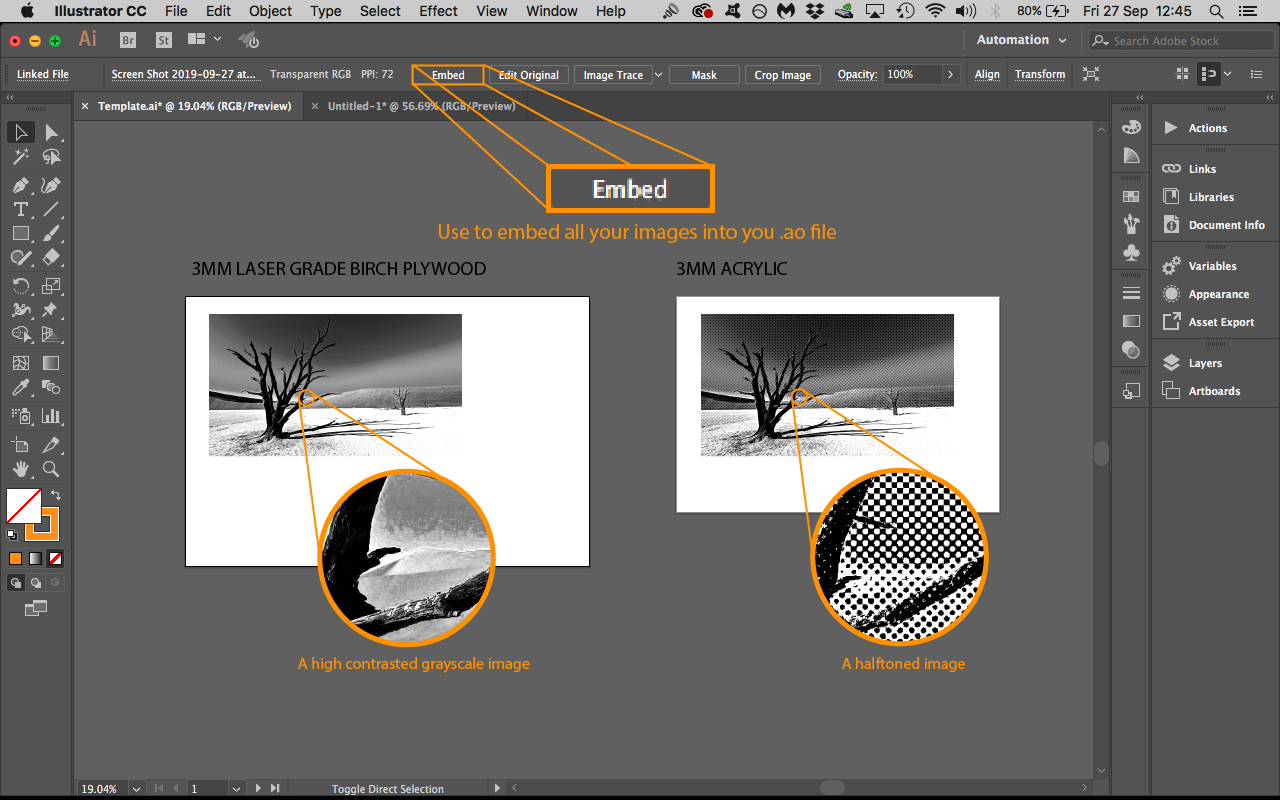
Next Page: Illustrator File Preparation for Laser Cutting - Video
Return to: Laser cutting information menu