| Black | White | Red | Green | Blue | Orange | Yellow | Purple |
|---|---|---|---|---|---|---|---|
| 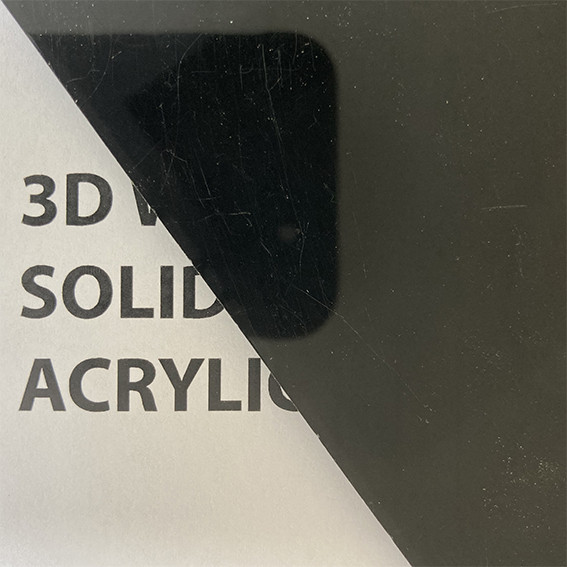 | 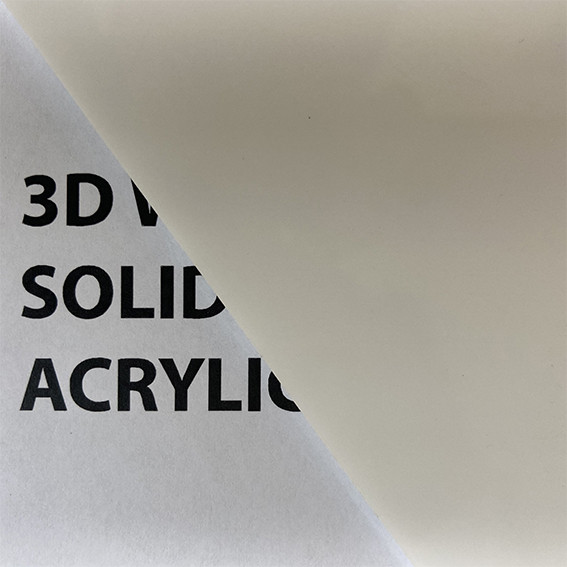 | 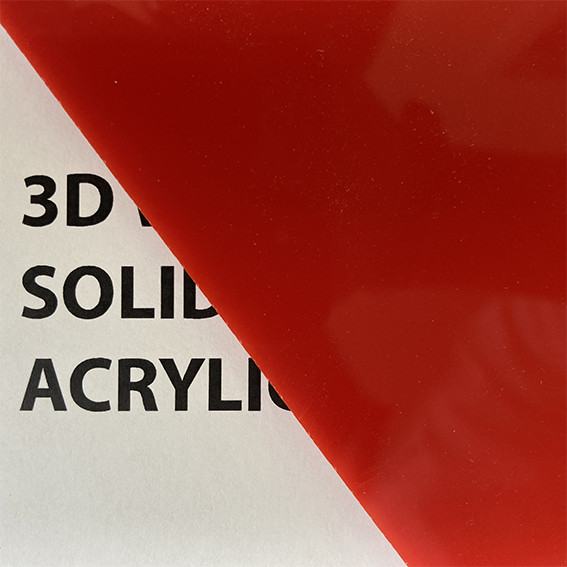 | 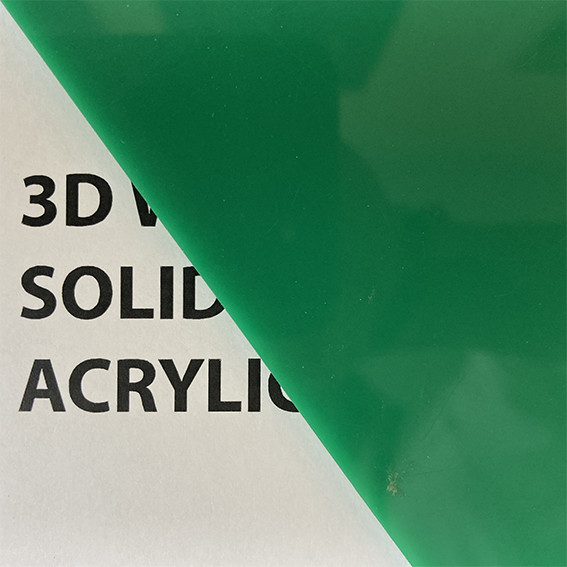 | 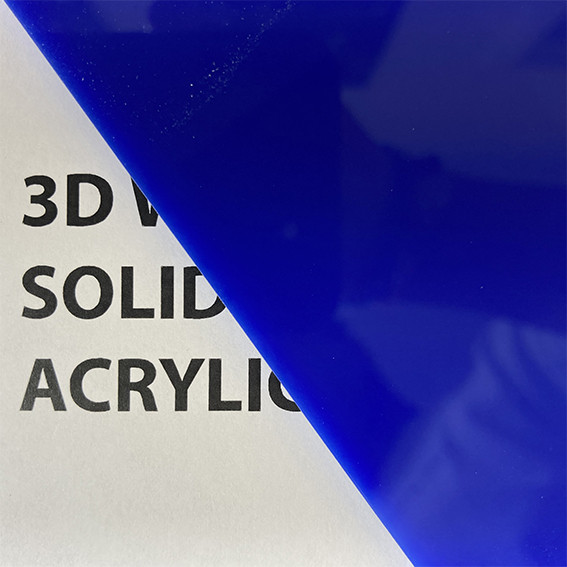 | 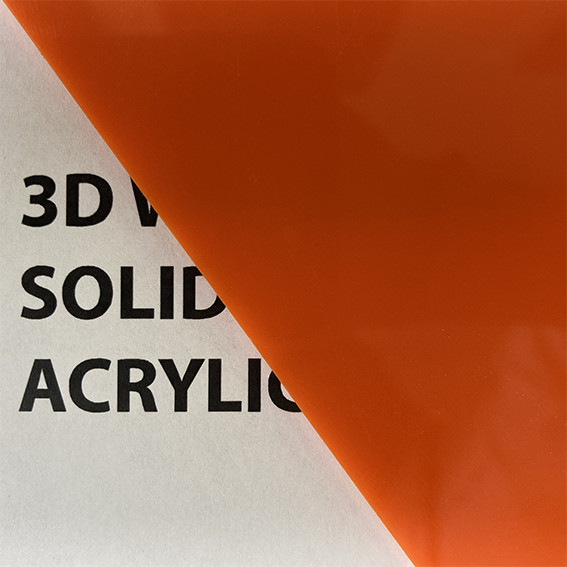 | 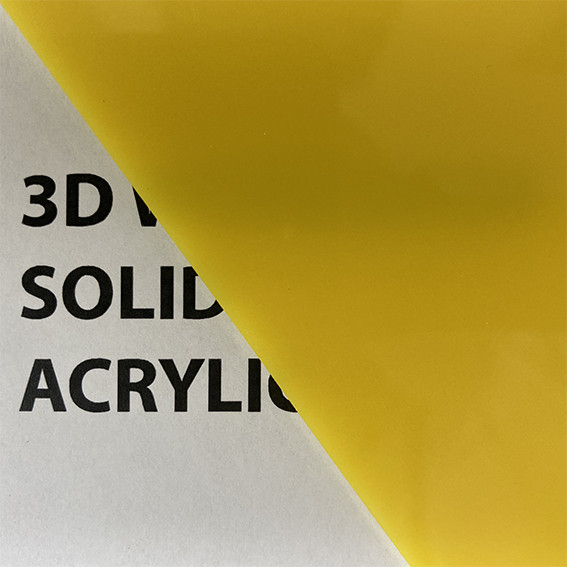 | 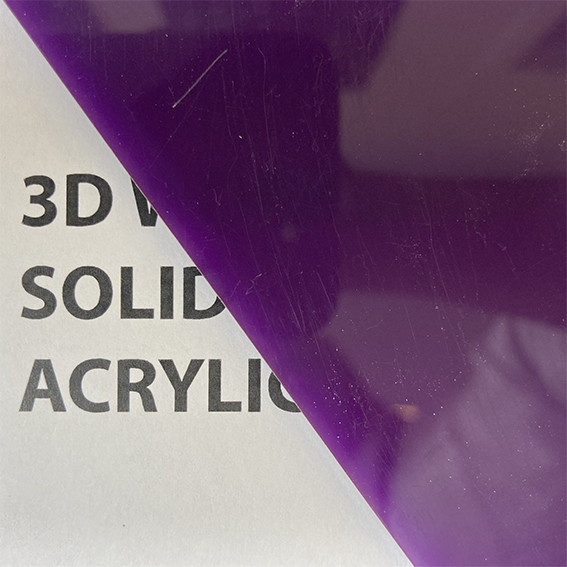 |
| White | Red | Green | Blue | Orange | Yellow | Purple | Pink |
|---|---|---|---|---|---|---|---|
|  | 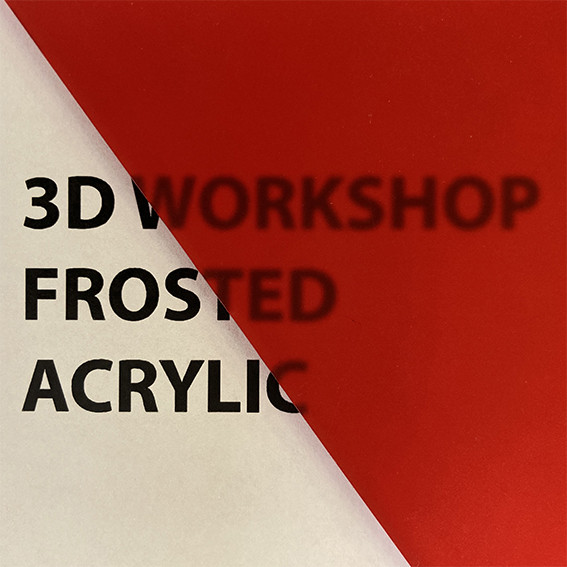 |  | 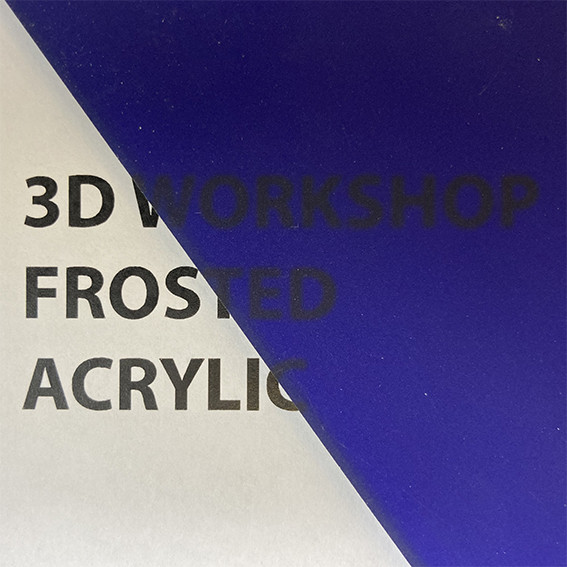 | 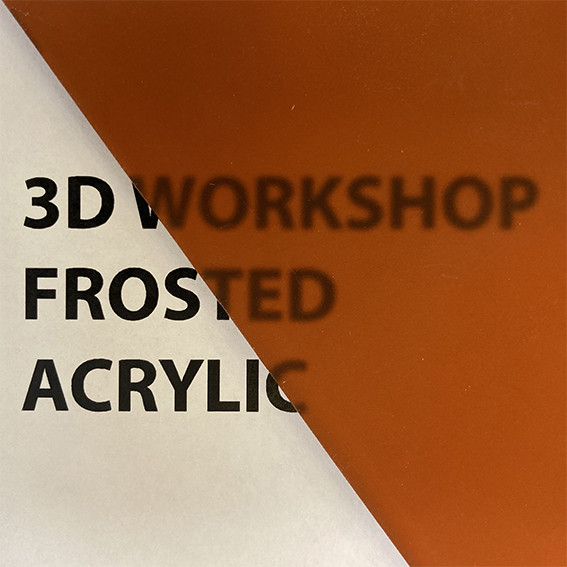 |  |  |  |
| Colour | Action | Parameters | RGB code |
|---|---|---|---|
| **Black** | Engraving | Fill and/or Stroke (min 0.5pt) | R:0, G:0, B:0, |
| **Green** | Scoring | Stroke (1pt) | R:0, G:255, B:0, |
| **Red** | Internal Cut | Stroke (1pt) | R:255, G:0, B:0, |
| **Blue** | External Cut | Stroke (1pt) | R:0, G:0, B:255, |